Symphony V130 Flash File Dead Boot Recovery After Flash Hang Logo Fix Problem Solve 100000% Working flash file
Symphony V130 Flash File Dead Boot Recovery After Flash Hang Logo Fix Problem Solve 100000% Working
SP7731CEA_V130_7.0_V130_HW1_V7_V130
SYMPHONY V130 FIRMWARE AFTER FLASH DEAD PROBLEM 1000% DONE
SYMPHONY V130 FLASH AFTER HANG LOGO FIX 10000% SOLVE
SYMPHONY V130 FLASH AFTER LCD PROBLEM SOLVE
SYMPHONY V130 AFTER FLASH CAMRA EROOr FIX PROBLEM SOLVE
SYMPHONY V130 FRP LOCK REMOVE
Privacy Lock Remove
Phone Lock Password Lock
Pattern Lock
Face Lock Remove
SYMPHONY V130 FLASH FILE DEAD FIX FILE NO RISK 100% TESTED
THIS FILE FULL TESTED
r
CALL ME-01962509852
How To Flash or Install ROM:
<*> Unpack FlashTools, and Click on Flash_tool.exe
<*> Select "scatter-Loading" and search MT6580_Android_scatter.txt in ROM
<*> Wait file to be added into Flash Tool
<*> Select "Download Only" or if upgrade "Firmware upgrade"
<*> Turn off your phone, remove the battery (if the battery is
removable) and replace it after some seconds (and don't turn on the
phone).
<*> Press “Download” button to start
<*> and connect your phone into the computer via USB data cable.
<*> The process will start and a red progress bar will appear after color purple, yellow.
<*> And green circles display
<*> Finish !
<*> You can now safely disconnect your phone and turn it on.
Important Notes:
[*]Take
a Backup of your personal data before flashing or installing the
firmware on your smartphone. As this helps you to recover the personal
data whenever any thing wrong happens.<*>
Read How to Flash scatter Rom:
Step 1: Download and extract with winrar the stock Rom on your computer.
Step 2: After extracting you will find the Firmware file
Step 3: Install the USB Drivers.skip if drivers are already installed on your computer.
Step 4: Open the SP Flash Tools and load the Scatter File from the firmware folder.
Step 6: Click Download Button in the SP Flash Tool to Begin the Flashing.
Step 5: Connect your Smartphone to the computer using the USB Cable.
Step 7: Green Sign will appear the screen, device successful Flash Done.
Important Notes:Take A Backup Of Your Personal Data,Before Flashing

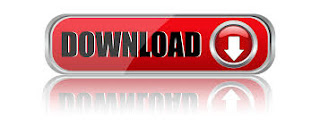


























0Awesome Comments!